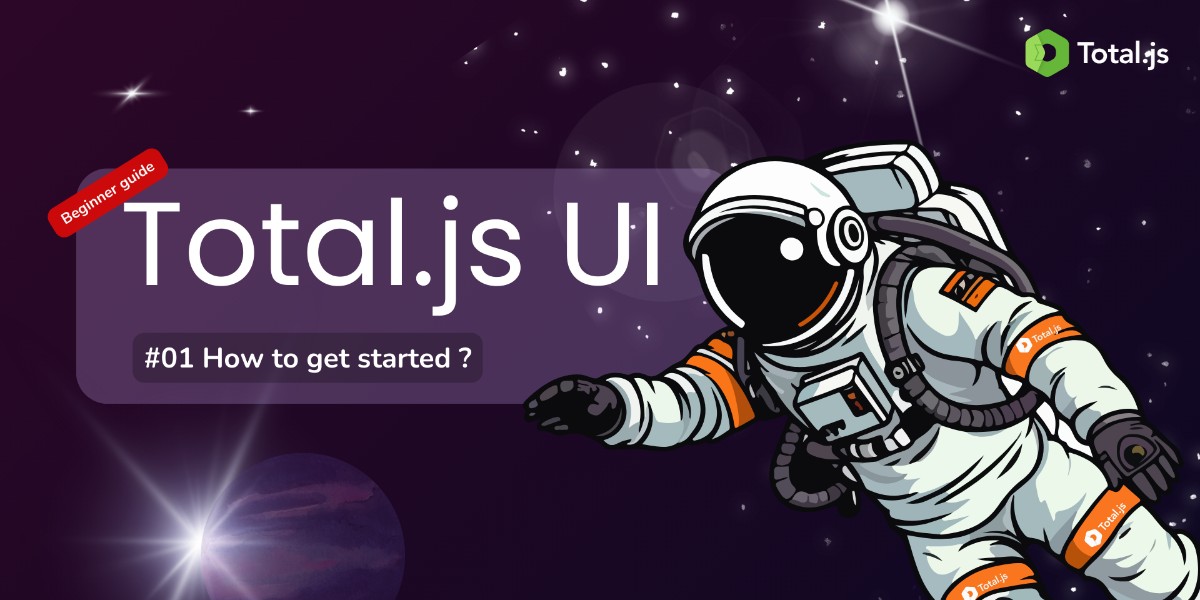
Welcome to the first post in our series on mastering Total.js UI. In this series, we will guide you through the fundamentals of Total.js UI, empowering you to create robust and dynamic Single Page Applications (SPAs) with ease. Whether you are a complete beginner or an experienced developer looking to expand your toolkit, this guide is designed to help you get started with Total.js UI from scratch.
In this initial post, we will focus on the prerequisites and the installation process of Total.js UI. By the end of this guide, you will have a working environment ready to explore and develop with Total.js UI.
Total.js UI is a powerful client-side library designed to simplify the creation of reusable UI components. It offers a comprehensive set of features tailored for building SPAs, making it a versatile choice for front-end development. Total.js UI stands out due to its ease of use, minimal dependencies, and a rich collection of pre-built components.
Here are a few reasons why Total.js UI might be the perfect fit for your next project:
Before diving into the installation process, ensure that you have the following prerequisites in place:
The installation of Total.js UI is straightforward and can be done in a few simple steps. You have two main options for installation: using a Content Delivery Network (CDN) or downloading the library files directly.
Using a CDN is the easiest and quickest way to get started with Total.js UI. It requires no additional setup and ensures that you are always using the latest version of the library.
<head> section of your HTML file:These tags load the Total.js UI JavaScript and CSS files from the CDN, making them available for use in your project.
If you prefer to have a local copy of the library files, you can download them from the official website.
spa.min.js and spa.min.css.libs.<head> section of your HTML file, adjusting the paths as necessary:After including the Total.js UI library in your project, you can verify the installation by adding a simple UI component. Let's add a basic component to ensure everything is working correctly.
<body> tag of your HTML file:To complement this blog post, we’ve prepared a video tutorial that covers everything you need to know about paths in Total.js UI. In the video, we walk you through each concept with practical examples, making it easier to understand and apply these ideas in your projects.
This video is an excellent resource for visual learners and those who prefer to see the concepts in action. Don't forget to subscribe to our YouTube channel for more tutorials in this series!
Congratulations! You have successfully set up Total.js UI in your project. This marks the beginning of your journey with Total.js UI, a powerful library that will simplify the creation of dynamic and responsive SPAs.
In this first post, we covered the prerequisites and the installation process, ensuring that your environment is ready for development. In the upcoming posts, we will delve deeper into the various features of Total.js UI, starting with understanding paths, which are fundamental to managing data and actions within your application.
Stay tuned as we explore more about Total.js UI and help you become an expert in building modern web applications. Happy coding!