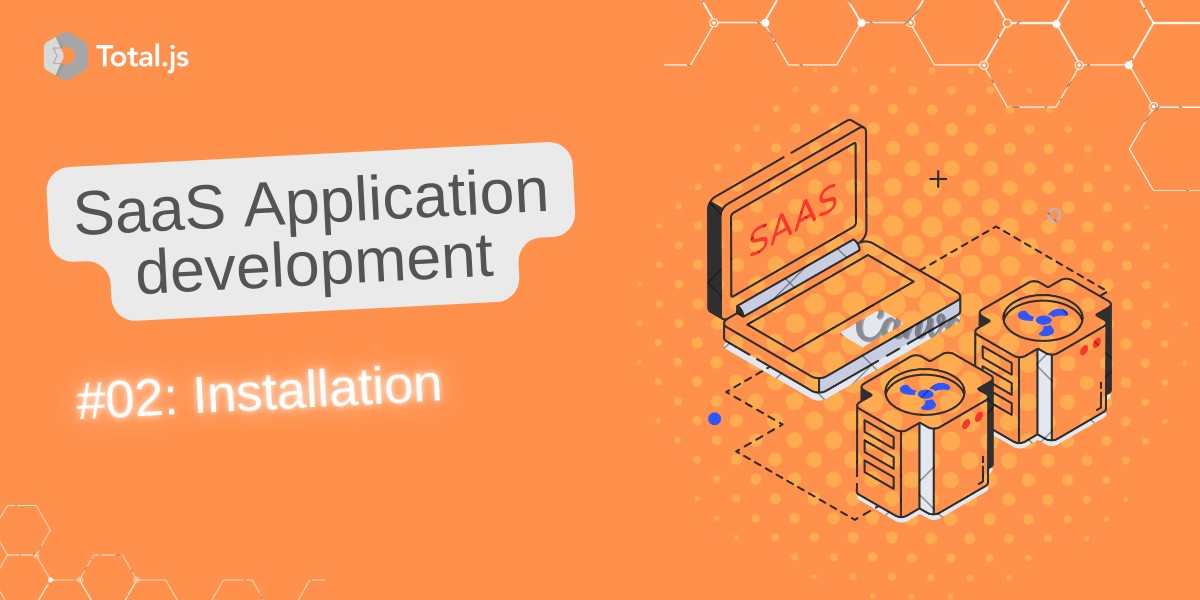
Welcome to the first step in our journey of building TotalGPT, a Total.js-based AI assistant website. In this series, our aim is to equip beginners with a deep understanding of Total.js by starting from scratch, avoiding prebuilt templates. This hands-on approach ensures that you grasp each concept, empowering you to build robust web applications independently.
If you missed the previous blog post, I highly recommend checking it out to understand the overall roadmap and goals for this project. It will provide you with a clear vision of where we’re heading and why each step, including this one, is crucial.
We’ll be using Total.js v5, the latest version as of January 2025. While v5 doesn’t introduce radical new features compared to v4, it brings significant improvements in performance, optimizations, and developer experience, making it the best choice for our project.
Before we proceed, make sure you have the following:
Here’s how you can install and set up Total.js v5 to get started with your web application:
Open your terminal or command prompt and run the following commands:
This creates a directory named totalgpt and navigates into it.
Inside the totalgpt directory, initialize a new Node.js project with:
This command creates a package.json file, which will manage dependencies and project metadata.
Install Total.js v5 via npm by running:
This will download and add the framework to your project.
index.js in the totalgpt directory.This script sets up the Total.js application to run on port 5000.
Start your Total.js app by running:
You’ll see log messages indicating that the application has started successfully.
Open your web browser and visit:
At this stage, you might encounter a 404 error. Don’t worry—it simply means your app is running, but no routes have been defined yet.
When you start your app, Total.js creates the following files:
index.js.map:
{} since no routes are defined yet.index.pid:
index.js.json:
Note: If your entry file were named myapp.js, these files would be named myapp.js.map, myapp.pid, and myapp.js.json.
Congratulations! You’ve successfully installed Total.js v5 and started your first application. While the browser currently shows a 404 error, this signifies that your app is running and ready for routes to be added.
In the next post, we’ll create your first "Hello, World!" application, define routes, and explore Total.js view engine basics. Stay tuned for more exciting steps as we continue building TotalGPT!
This guide ensures you're set up and ready to dive deeper into Total.js. Feel free to share your thoughts or ask questions in the comments section! 😊